Call transcript
You can enable Live Hub to activate the transcription of calls per bot connection. Live Hub stores the transcripts for 7 days, and then deletes them. You can view call transcripts, by downloading the transcript file of a call to your computer.
The Call Transcript feature is available for both Trial and Essential plan accounts.
How do I configure the feature?
-
In the Navigation pane, select Bot connections.
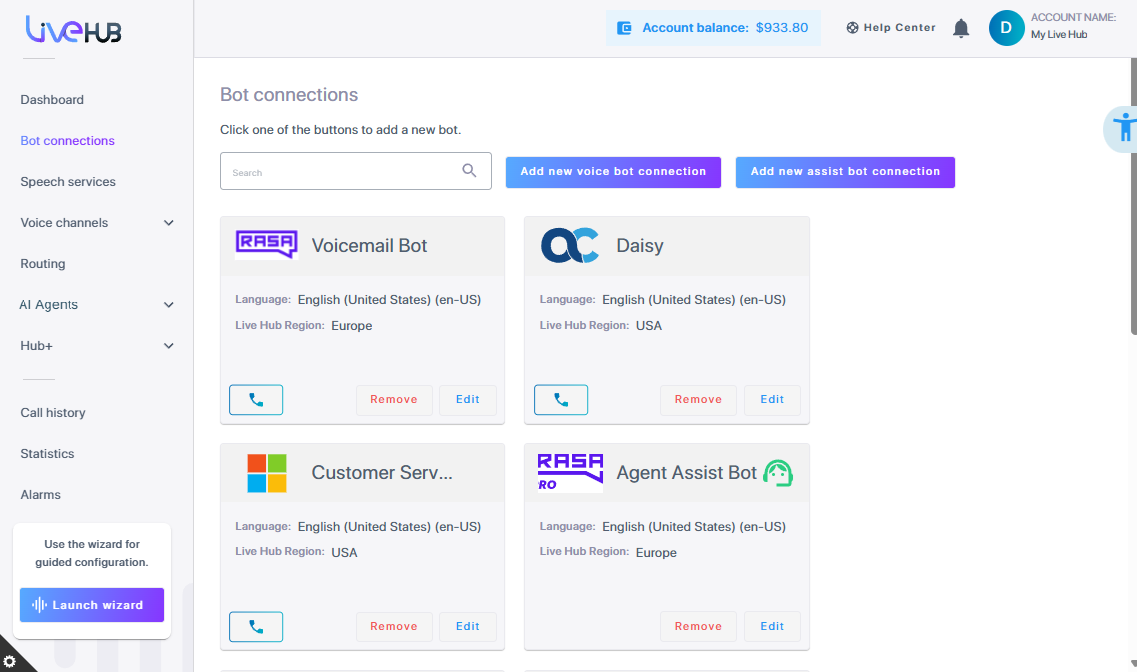
-
Click Edit on the bot connection that you want to enable call transcripts.
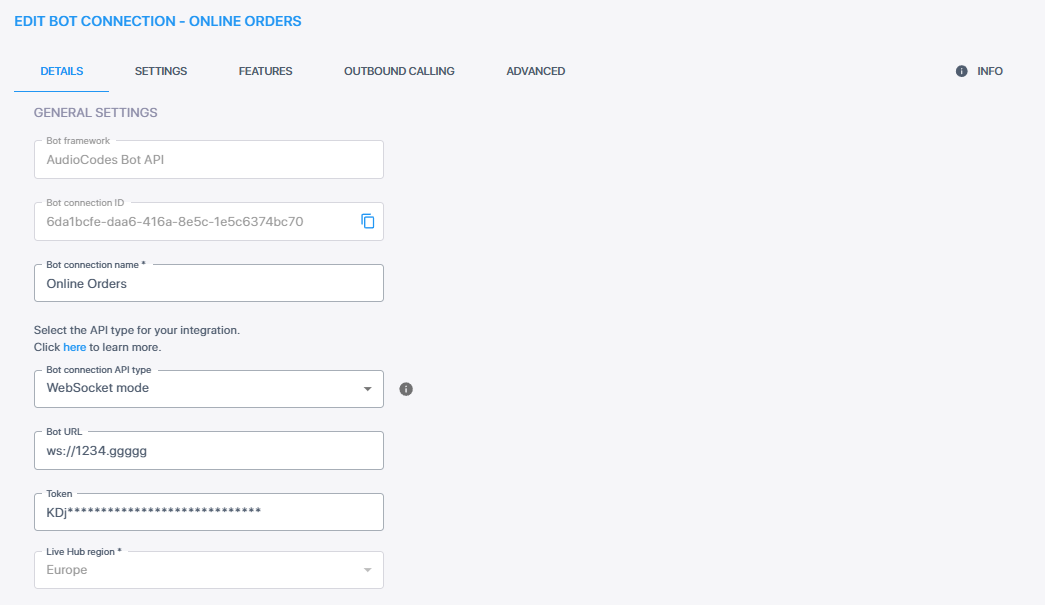
-
Click the Features tab.
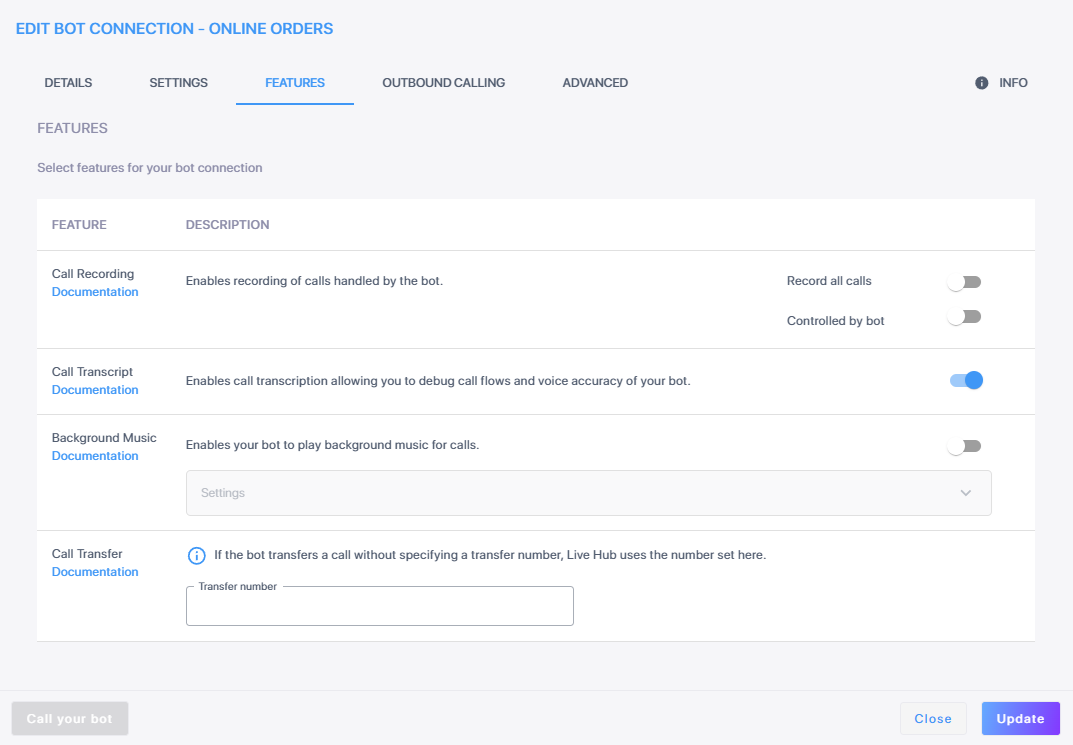
-
Under the 'Select features for your bot connection' section, click the Call Transcript feature's toggle switch to turn it on.
-
Click Update.
Viewing call transcripts
Once you have enabled the Call Transcript feature for your bot, you can download the transcript of a selected call to your computer for viewing.
-
In the Navigation pane, select Call History.
-
In the table, select the call record whose transcript you want to view.
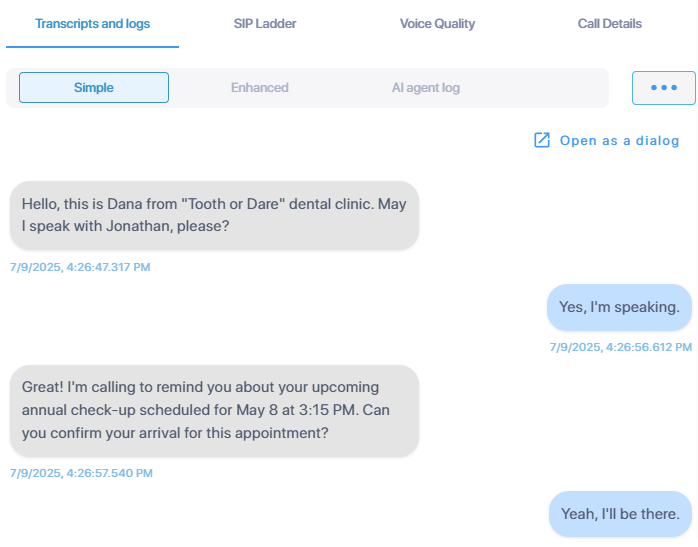
-
Under Call Recording, select Call Transcript. Then select either a Simple, which includes the dialog messages between the parties of the call, or Enhanced, which in addition to the dialog messages, also contains system and control messages.
The transcript of the call is downloaded as a .json file (JSON format), using the following name syntax:
-
For the simple call transcript, the file name prefix is Simple Call Transcript-<call session ID>.json (e.g., Simple Call Transcript-d59d2_25_3317.json).
-
For the enhanced call transcript, Call Transcript-<call session ID>.json (e.g., Call Transcript-d59d2_25_3317.json).
-
There are different message types:
- rawBotMessage: This refers to the full body of the messages that are sent to and from the bot. It includes the following fields:
message: Defines the message contents. If the message contains strings longer than 1000 characters or binary buffers, they are truncated.
direction: Defines whether it is "in" (from the bot) or "out" (to the bot).
-
systemMessage: Defines the major call events that are not actually messages, such as ‘Conversation started’ and ‘conversation Ended’, ‘Bot Connected’, API calls (for example, 'detectIntent' or 'analyzedContent' in Dialogflow), and errors. It includes the following fields:
-
message: Defines the message text.
-
sysMessageType: Defines the message type "Info", "Error", and "APICall".
-
-
dialogMessage: Defines the actual text spoken by the bot or user. It includes the following fields:
-
message: Defines the spoken text.
-
side: Defines whether it is a bot or client.
-
ttsDelayMs: Defines the Text-to-Speech delay in milliseconds.
-
sttDelayMs: Defines the Speech-to-Text delay in milliseconds.
-
botDelayMs: Defines the bot delay in milliseconds.
-
-
controlMessage: Defines the control events or activities from the bot, such as ‘config’ event. It includes the following fields:
-
message: Defines the spoken text.
-
side: Defines whether it is a bot or client.
-
ttsDelayMs: Defines the Text-to-Speech delay in milliseconds.
-
sttDelayMs: Defines the Speech-to-Text delay in milliseconds.
-
botDelayMs: Defines the bot delay in milliseconds.
-
The following shows an example of the contents of a downloaded call transcript file:
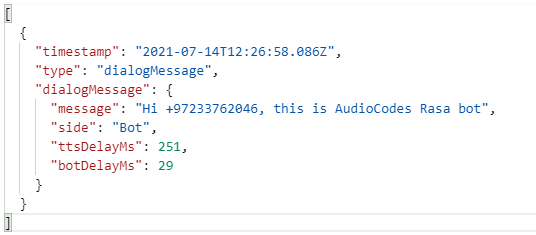
If there is no transcript for the call (for example, it has been deleted), the following message appears after clicking Download call transcript: "The call transcript is unavailable".
If a transcript of the call was done and the Call Transcript feature was subsequently disabled, the transcript remains available for download.
